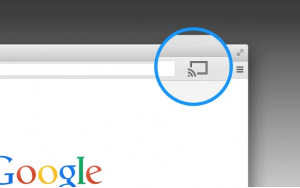What Chromecast is
Google Cast technology provides ways to enjoy BBN streaming through a TV or compatible player.
Items you’ll need to hear BBN via Chromecast
- A phone, tablet, laptop or desktop that is connected to the internet. This device is used to access BBN’s audio stream. Google Cast capability allows you to Cast content from this device to a Google Cast or Chromecast enabled receiver.
- ONE of the following receivers:
- Chromecast HDMI receiver – hardware device that plugs into an HDMI port on your TV
- Chromecast audio receiver – hardware device that plugs into an audio system
- Google Cast enabled TV – May not be branded as Google, but is able to receive using Google Cast technology
- Google Cast enabled media player – May not be branded as Google, but is able to receive using Google Cast technology
Steps for phone or tablet
The steps assume you already have a working Chromecast or Cast-enabled receiver.
Android – 4.4.2 and higher
- Connect your Android device to the same Wi-Fi network as your Chromecast.
- Install the Chromecast App from the Google Play Store on your Android device.
- Install, then open the BBN Android App and begin audio playback.
- Open the Chromecast app, tap to open the navigation drawer and tap «CAST SCREEN».
Android – Before 4.4.2
- Connect your Android device to the same Wi-Fi network as your Chromecast.
- Open [this link] in the Google Chrome browser (latest version).
- Tap the desired Play button to initiate audio streaming.
- Tap the Cast button in Google Chrome browser to Cast the page and audio to your Cast enabled receiver.
Apple iOS
Right now, using Cast technology on iOS devices requires a 3rd party plugin. Search the App Store for apps with «Cast for Chromecast» functionality.
Steps for laptop or desktop
The steps assume you already have a working Chromecast or Cast-enabled receiver.
- Connect your Android device to the same Wi-Fi network as your Chromecast.
- If you don’t yet have the Google Chrome browser installed on your laptop or desktop, click here to download the Google Chrome browser.
- Using the Google Chrome browser, install the Google Cast Extension. Visit this page and click «+ ADD TO CHROME».
- Click here to open BBN’s page for Chromecast. It is a good idea to save this page as a favorite.
- Click the Chromecast icon in the upper-right corner of your Google Chrome browser to Cast the page to your Chromecast receiver.